Over the weekend I was working out how to tear a piece of paper in Blender and stumbled on the annoying but easily solvable issue of transparency shadows.
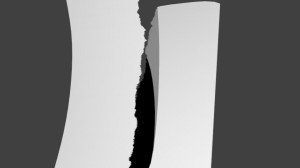 By default a material will not receive shadows based on the texture but on the geometry of an object. As seen here:
By default a material will not receive shadows based on the texture but on the geometry of an object. As seen here:
![]() To fix this, go to the receiving material’s proprieties and click “Receive Transparent.”
To fix this, go to the receiving material’s proprieties and click “Receive Transparent.”
 Now the shadows are based on the texture:
Now the shadows are based on the texture:
A simple fix, but if you are coming from a 3d software using clip maps or settings on the texture this can be a bit difficult to find. I will be taking a closer look on how this effect is best used and if it affects render times in a later post.
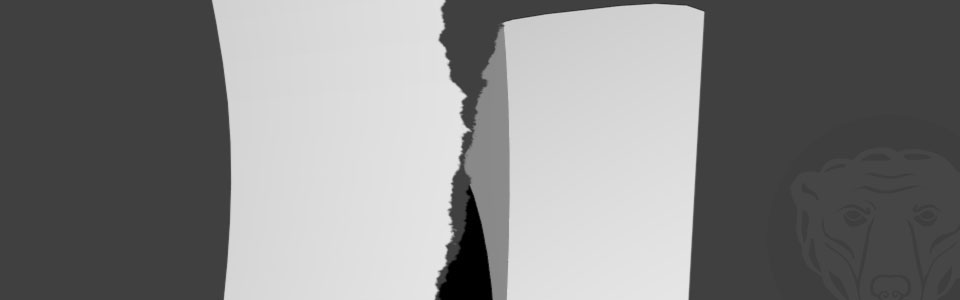
Leave a Reply